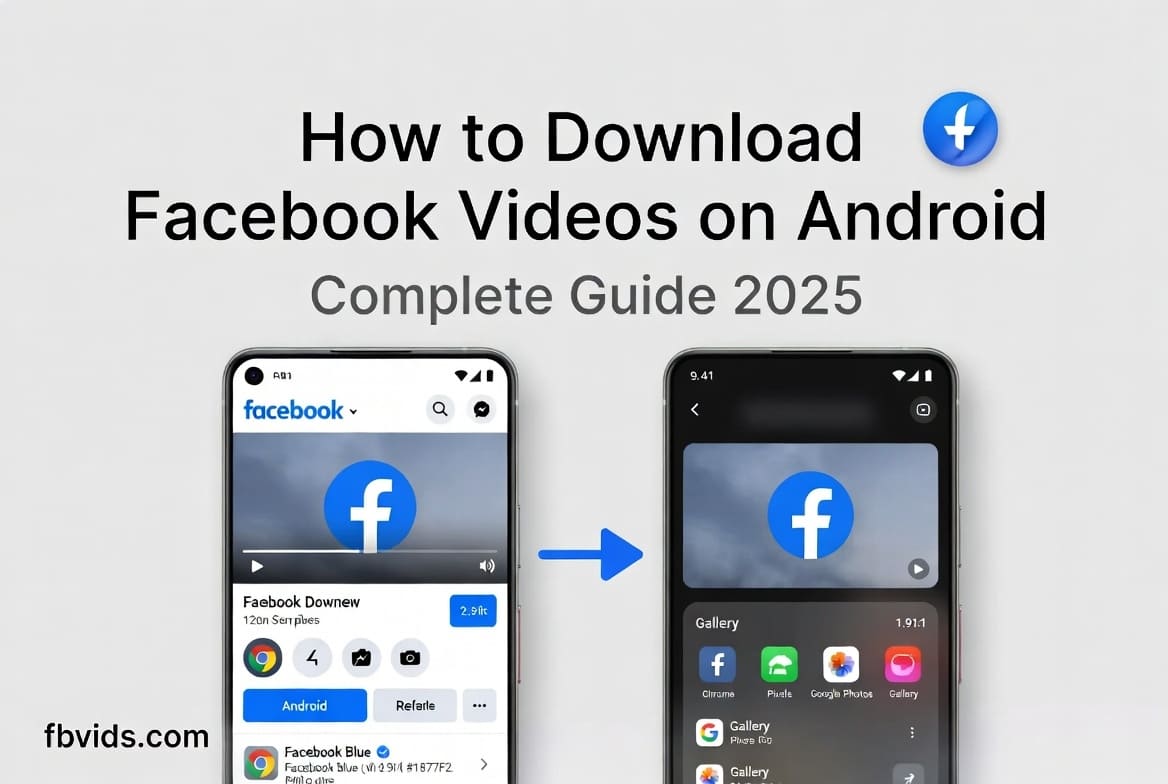If you're an Android user looking to save Facebook videos to your phone, you've come to the right place. As someone who's tested dozens of methods on various Android devices, I can tell you that downloading Facebook videos is much simpler than you might think.
In this comprehensive guide, I'll walk you through several reliable methods to download Facebook videos on your Android phone. Whether you have a Samsung, Google Pixel, OnePlus, or any other Android device, these methods will work for you.
Why Download Facebook Videos on Android?
Before we jump into the how-to, let me share why Android users often want to download Facebook videos:
- Watch offline - Perfect for flights, road trips, or areas with poor internet
- Save data - Download on WiFi, watch anytime without using mobile data
- Keep memories - Preserve important videos that might get deleted
- Share easily - Send videos via Bluetooth or messaging apps
- Content creation - Use videos for editing projects (with proper permissions)
Android Advantage
Android phones generally have more flexible file management than iPhones, making it easier to download and organize videos directly on your device.
Method 1: Using Chrome Browser (Easiest & Safest)
This is my recommended method for most Android users because it's secure, doesn't require installing apps, and works on any Android version.
Step-by-Step Chrome Download
1 Open Facebook in Chrome
Launch Chrome browser on your Android phone and go to facebook.com. Log in to your account if needed.
2 Find Your Video
Navigate to the video you want to download. This could be from your feed, a group, or a page.
3 Copy Video Link
Tap the "Share" button below the video, then select "Copy Link" from the options.
4 Use FBVids Downloader
Open a new tab in Chrome and visit FBVids.com. Paste the copied link into the download box.
5 Download to Phone
Choose your preferred video quality and tap "Download." The video will save directly to your Downloads folder.
Finding Your Downloads
After downloading, open your "Files" app and look in the "Downloads" folder. You can also use any file manager app to browse to Internal Storage → Downloads.
Method 2: Using Downloader Apps from Play Store
If you prefer using dedicated apps, here are some reliable options available on the Google Play Store:
Video Downloader for Facebook
How it works: Share videos from Facebook app directly to this app
Best for: Quick one-tap downloads
Download: Get on Play Store
SnapTube
How it works: Built-in browser for multiple platforms
Best for: Downloading from multiple sites
Note: Not on Play Store - download from official website
App Safety Tips
When downloading apps from Play Store, always check reviews, ratings, and developer information. Avoid apps that request unnecessary permissions or show too many ads.
Method 3: Screen Recording (Universal Backup Method)
When other methods don't work, screen recording is your reliable backup option. Most modern Android phones have built-in screen recording features.
Screen Recording Steps
1 Enable Screen Record
Swipe down your notification panel and look for the "Screen Record" button. If you don't see it, check your quick settings menu.
2 Prepare the Video
Open Facebook and navigate to the video you want to record. Make sure it's ready to play.
3 Start Recording
Tap the screen record button, wait for the countdown, then play the Facebook video.
4 Stop and Save
When the video ends, stop the recording from your notification panel. The video saves to your gallery.
Quality Note: Screen recording captures exactly what you see on screen, so the quality depends on your phone's display resolution.
Android Version Compatibility
These methods work across different Android versions, but here's what to expect:
All methods work perfectly. Built-in screen recording available.
Most methods work. May need third-party screen recorder app.
Browser method works best. Limited built-in features.
Browser method recommended. Consider updating for better features.
Common Problems & Solutions
Here are solutions to issues Android users commonly face:
Download Button Not Working
- Clear browser cache - Go to Chrome Settings → Privacy → Clear Browsing Data
- Try different browser - Firefox or Samsung Internet sometimes work better
- Check storage space - Make sure you have enough free storage
Can't Find Downloaded Videos
- Use file manager - Apps like "Files by Google" can help locate downloads
- Check Downloads folder - Internal Storage → Downloads
- Search your phone - Use the search function in your file manager
Video Quality Issues
- Choose HD quality - When available, select higher quality options
- Check original video - Some Facebook videos are uploaded in lower quality
- Internet connection - Ensure stable connection during download
Storage Management Tips
Videos can take up significant space on your Android phone. Here's how to manage storage effectively:
- Use SD card - If your phone supports it, save videos to external storage
- Regular cleanup - Delete watched videos you no longer need
- Cloud backup - Upload important videos to Google Drive or similar services
- Choose SD quality - For casual viewing, standard definition saves space
Storage Check
To check your available storage: Go to Settings → Storage. This shows how much space you have left and what's using your storage.
Legal and Ethical Considerations
It's important to download videos responsibly on your Android device:
- Only download videos you have permission to save
- Respect copyright - don't redistribute downloaded content
- Don't download private or personal videos without consent
- Use downloaded videos for personal viewing only
- Delete downloads if the original poster requests removal
Alternative: Using Third-Party Browsers
Some alternative browsers offer built-in download features that might work better for certain videos:
- UC Browser - Has built-in video detection and download
- Via Browser - Lightweight browser with download capabilities
- Firefox - Supports extensions that can help with downloads
According to Google Play Store guidelines, most dedicated downloader apps are safe, but always download from official sources.
Final Recommendations
Based on my experience, here's what I recommend for Android users:
- For most users: Use Chrome browser with FBVids.com - it's safe and reliable
- For frequent downloaders: Try a dedicated app from Play Store
- As backup: Screen recording always works when other methods fail
- For storage management: Regularly clean up downloaded videos
The beauty of Android is the flexibility it offers. You have multiple options to choose from, and you can pick the method that works best for your specific device and needs.
Ready to download your first Facebook video on Android? Start with Method 1 using Chrome browser - it's the easiest and most reliable approach for most users.
You might also find these resources helpful:
- General Mobile Download Guide
- Better Mobile Video Recording Tips
- Reduce Video File Sizes on Android
- Understanding Video Quality Options
Keep Updated
Android and Facebook frequently update their apps and features. If a method stops working, check back here for updated instructions or visit FBVids.com for the latest solutions.